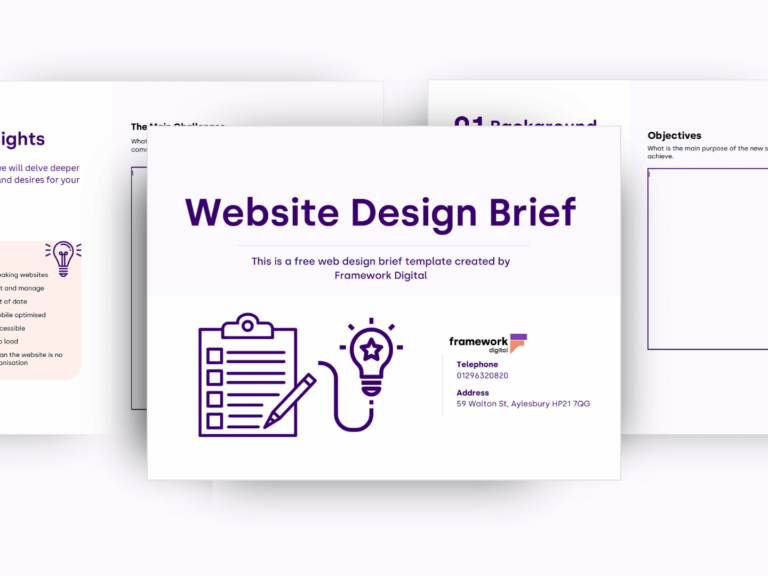Please follow the instructions below to set up an email on your computer, mobile or tablet.
This instruction covers our basic mailbox account that is usually included in our web hosting package. Those basic mailboxes can be upgraded to Exchange Server – call 01296320820 for more details.
Our standard and premium mailboxes can be loaded onto your device or through your mail client either with a POP3 connection or an IMAP connection. IMAP is better especially if you are accessing your emails on two or more devices. IMAP synchronise emails sent, received and deleted across devices.
By using an IMAP connection, you can have multiple clients simultaneously connected to the same mailbox. For example, you can have email on your phone, your tablet, and your computer, and when you delete a message from your phone, it will also be deleted on your other devices.
The way your device or mail client is designed may be different than how other programs or devices work, with different names for the same steps.
Your device or program should have detailed information on how to add and set up mailboxes onto the system, but there are general pieces of information you need to complete the process.
When selecting the account type, select IMAP.
Your User Name is your full email address.
Your Password – if you can’t remember that contact admin@frameworkdigital.co.uk
Your Incoming Mail Server and Outgoing Mail Server are both mail.[domain], where you replace [domain] with your domain name.
So, for example, if your name is Bob and your domain name is thisismydomain.com:
User Name: bob@thisismydomain.com
Password: 911-PASS-007
Incoming Mail Server: mail.thisismydomain.com
Outgoing Mail Server: mail.thisismydomain.com
In the Advanced Features for Outgoing Mail Server, there may be some additional settings that need changing. Please make certain that:
- You are using ports (587 outgoing and 993 for incoming)
- You are using a password for authentication
- Outgoing server requires authentication
Secure ports for the set up:
- Incoming IMAP port: 993 SSL
- Outgoing SMTP port: 587 STARTTLS or TLS or None
- “Password” for Authentication method and SPA should remain OFF.
Remote Access
You can access your mailbox remotely from any computer or device that is connected to the internet:
go to this page: www.outitgoes.com or http://webmail.[domain] and enter your email and password.
We at Framework Digital are using exactly the same server with the same settings as our customers. We have got various computer systems and mobile phones that are receiving and sending hundreds of emails every month. So, if email service would not work as it should, we are first to know and act to restore the pace and order.
If you have better things to do in your life than setting up email app on your computer or mobile, let us do it for you.
For detailed instructions on how to set up an email account on Apple device (iPad or iPhone), with step-by-step screens, go here.
[/av_textblock]
[/av_one_full][av_hr class=’default’ height=’50’ shadow=’no-shadow’ position=’center’ custom_border=’av-border-thin’ custom_width=’50px’ custom_border_color=” custom_margin_top=’30px’ custom_margin_bottom=’30px’ icon_select=’yes’ custom_icon_color=” icon=’ue808′ av-desktop-hide=” av-medium-hide=” av-small-hide=” av-mini-hide=” av_uid=’av-vhz8n’]
[av_toggle_container initial=’0′ mode=’accordion’ sort=” styling=” colors=” font_color=” background_color=” border_color=” hover_colors=” hover_background_color=” hover_font_color=” colors_current=” font_color_current=” background_current=” background_color_current=” background_gradient_current_color1=” background_gradient_current_color2=” background_gradient_current_direction=’vertical’ av_uid=’av-kdsp1qat’ custom_class=”]
[av_toggle title=’Additional instructions’ tags=” av_uid=’av-8a2nb’]
Outlook
- Select File
- Select Account Settings
- Select Account Settings from the dropdown
- Select your email account from the lists in the Email tab and select Change
- Select More Settings
- Select Advanced
- Change the Outgoing server (SMTP) option to 587
- Change the encryption types on both IMAP and SMTP to STARTTLS
- Select Ok
- Select Next
- Once tests have completed select Close and then Finish
Windows Mail
- Start Windows Mail, click the Tools menu at the top of the window and then click Accounts.
- Select your account under Mail, and then click on the Properties button.
- Go to the Advanced tab, under Outgoing server (SMTP), change port 25 to 587.
- Click the OK button to save the changes.
Outlook Express
- Start Outlook Express, and then select Accounts from the Tools menu at the top of the window.
- Double click on your email account.
- Under the Advanced tab, change the Outgoing server (SMTP) port 25 to 587.
Thunderbird
- Select Tools
- Select Outgoing Server (SMTP)
- Select the server for this account then Edit
- Change the port to 587
- Change the Connection Security option to STARTTLS
- Change the Authentication Method option to Normal Password
- Enter your full email address as the User Name
- Select OK
- Select OK
Mac Mail
- Select Preferences
- Select Accounts
- Select the Outgoing Mail Server (SMTP) drop down menu, then Edit SMTP Server List
- Select the SMTP server for this account
- Change the Port to 587
- Select OK
iPhone
- Go to Settings
- Select Passwords & Accounts
- Select your email account
- Select the Account
- Under OUTGOING MAIL SERVER select SMTP
- Select the server
- Update the Server Port to use 587
- Select Done
- Select < Account then Done
Android Mail
- Open the Email App
- Select Settings
- Select Account Settings
- Select the account you wish to change
- Scroll down to More Settings
- Select Outgoing Settings
- Change the port to 587 and the Security Settings to STARTTLS
- Select Done
Call 01296 320 820 and ask for ‘Support Hours’ if you need extra help.
We can also set mailboxes on our hosting server for new customers.