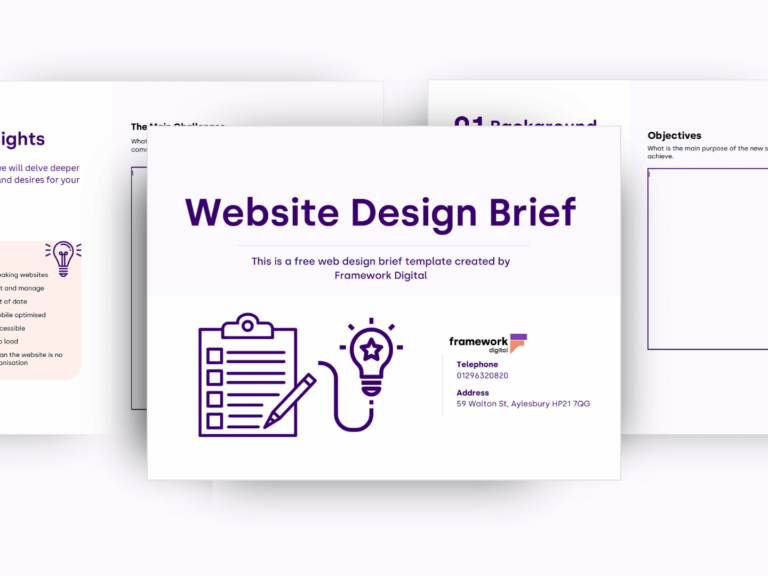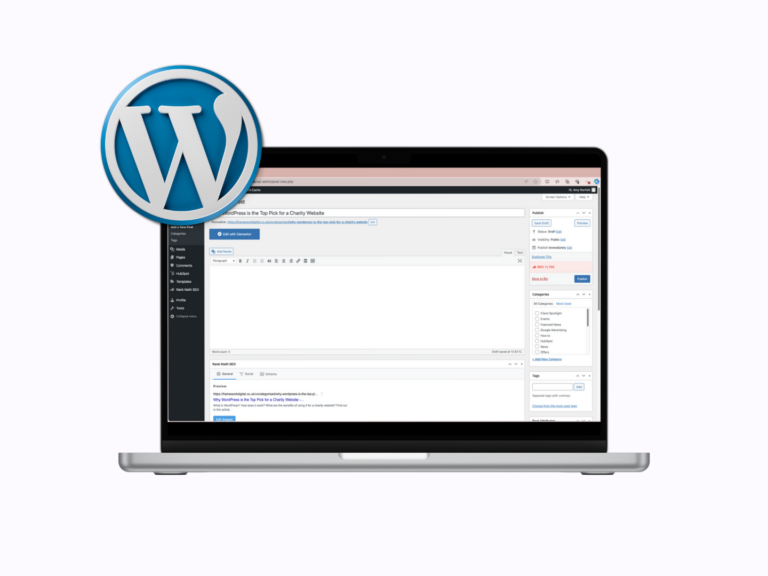In certain cases, you may want to hide your company address and map on your Facebook Page. It could be due to the fact that the company registered address isn’t this same as the address that your company is operating from. As such, the officially registered address may be a misleading piece of information and turn the visitor away. Also, a home-based business may also prefer to keep their address out of the public domain.
If the company address is not relevant to potential visitors, there is an option to change that.
You can follow the instruction below if you need to remove the address from the Facebook business page. (Last update 01/11/2017)
- Go to the Business Page that you can manage as the administrator. You must be the admin to change the address on the map.
- Locate the element that is displaying the map and business address – Settings > Page Info or click About tab.
- If you clicked About tab, then click on ‘See All”
- You should see on the top right, ‘Edit Page Info’ – simply click that.
- The next screen has 4 tabs on the top. Go to the ‘Location’ tab and there you have three options to control your map and address details -(see below)
- a. Has a street address (YES/NO)
- b. Customers visit my business (YES/NO)
- c. My business delivers goods – this means the address pin on the map isn’t displayed, but a circle indicates the geographical range where you operate.
Good Luck 😉